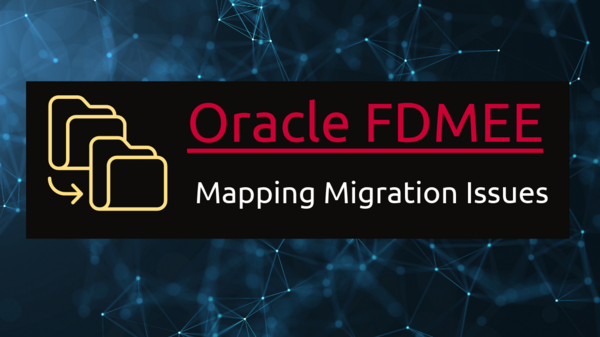FDMEE mappings are a critical component of Oracle’s Financial Data Quality Management Enterprise Edition. They define how data is sourced, transformed, and loaded into EPM applications like HFM and Planning, facilitating data integration and ensuring that financial and operational data is correctly and consistently integrated into an organization’s EPM ecosystem.
Mappings are not static; they may need to be updated or modified as data sources change or business requirements evolve. Managing mappings effectively is crucial to maintaining the accuracy and relevance of data integration processes. FDMEE mappings often include dimension mapping, which associates source data elements with their corresponding dimensions and members in the target EPM application but it could be a tricky part when we work with mappings in FDMEE.
FDMEE Mapping Issue Explained
During those times when we’re upgrading our existing environment or trying to sync two environments, we just bring the artifacts or DB from the source and load them to the target. Mappings in FDMEE are a critical piece as we all know and its migration could be tricky sometimes. Though mapping migration across the environment is a straightforward process and you can just import the file directly from the FDMEE interface, sometimes when it gives an error, it’s hard to troubleshoot because of the generic information in the logs.
Here are a few scenarios where you can troubleshoot in case the FDMEE Mapping migration fails.
Scenario 1:
Issue: FDMEE Mapping Migration fails because the delimiter defined in the Source Value/Target Value/Rule Name conflicts with the delimiter defined in the System Settings.
Error Message: Duplicate Mapping Rule Name or Duplicate Source Value Found.
Example: Let’s say the Map Export Delimiter defined in the System and Application Settings is a pipe (|). In the FDMEE Data Load Mapping for the given dimension, the Source Value or Rule Name also has a pipe in their values. This will cause the Mapping Import to fail because a pipe in the Source Value column would be treated as a separate field.
To resolve the issue, change the Map Export Delimiter to some other delimiter (comma preferably) in both System and Application Settings and reimport the mappings to resolve the issue or you can remove the pipe delimiter from your file and try importing the updated file. See an example below where a pipe delimiter exists and the same has been provided in the system settings that causes the mapping import to fail.
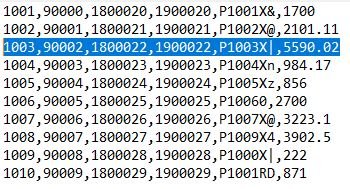
Scenario 2:
Issue: FDMEE Mapping Migration fails because of the incorrect file format.
Error Message: File syntax is incorrect or file format is not compatible.
Example: While exporting the mapping from the source environment, the filename provided had an extension attached to it, e.g.: SourceMappings.txt. This causes the import to fail sometimes in the target environment.
To resolve the issue, do not provide any extension to the filename during the export. See an example below, the mapping file should not have .txt extension like below.
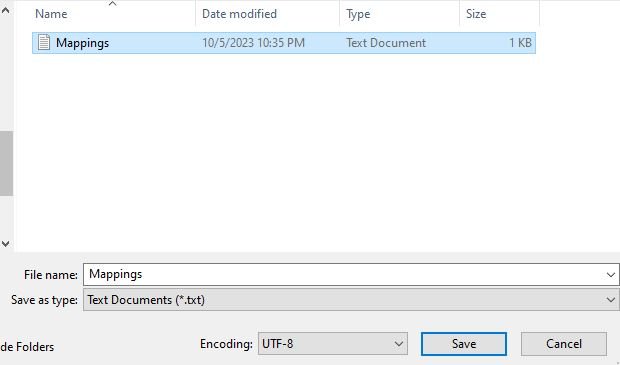
Scenario 3:
Issue: FDMEE Mapping Migration fails because of the extra spaces after characters in the Source file.
Error Message: Duplicate member found in the FDMEE mapping or member name is not correct.
Example: Sometimes while making the changes in FDMEE mapping, extra space is provided as a result of human error that does not cause any issue when you save the mappings or export from the environment. But when you import the same file to your target environment, an error occurs causing the import to fail.
To resolve the issue, open the exported mapping file in any editor like Notepad++ replace all the spaces with a null value, and reimport the mappings again. See an example below where multiple extra spaces occur in the fields. You need to remove the extra space at the end of the line as well.
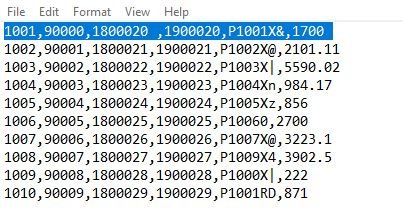
Follow the above steps in case you’re stuck with FDMEE Migration Issues. Happy Learning…!!!
Read another article on 3 Critical Reasons Batch Execution Failed to Trigger a Data Load in FDMEE.
Read the official Oracle article to know more about Data Load Mapping in FDMEE.