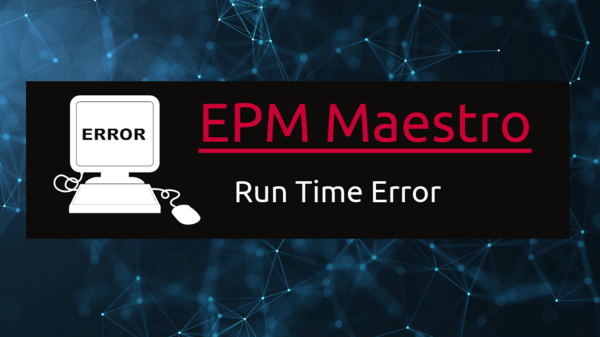What is EPM Maestro?
EPM Maestro is likely a reference to a software application or a platform for Enterprise Performance Management (EPM). The exact nature and purpose of the product depend on the company that provides it. The EPM Maestro allows you to manage your HFM applications more efficiently and effectively. EPM Maestro is a must-have utility for the HFM Administrators toolkit. Its features significantly improved efficiencies around all tasks that system administrators are regularly required to perform. Once purchased and in place, the administrator’s productivity will immediately improve, and they will wonder what they did prior to its implementation. The product is a good feature to have but it turns out to be a stressful exercise in case of any errors as the troubleshooting part is quite tricky. However, I didn’t face many errors while working on this tool for more than 5+ years and it was pretty smooth most of the time. However, this is one such issue I faced during my December holidays and it took days to figure out so I thought it would be worth sharing the details.
Issue: When trying to access the Web Symphony tool through the EPM Workspace, it fails to open on all the browsers and shows the error as “Can’t reach this page”. Direct URLs for Web Symphony were working fine though. Even when clearing the browser cache and temp files, the below error was encountered repeatedly.
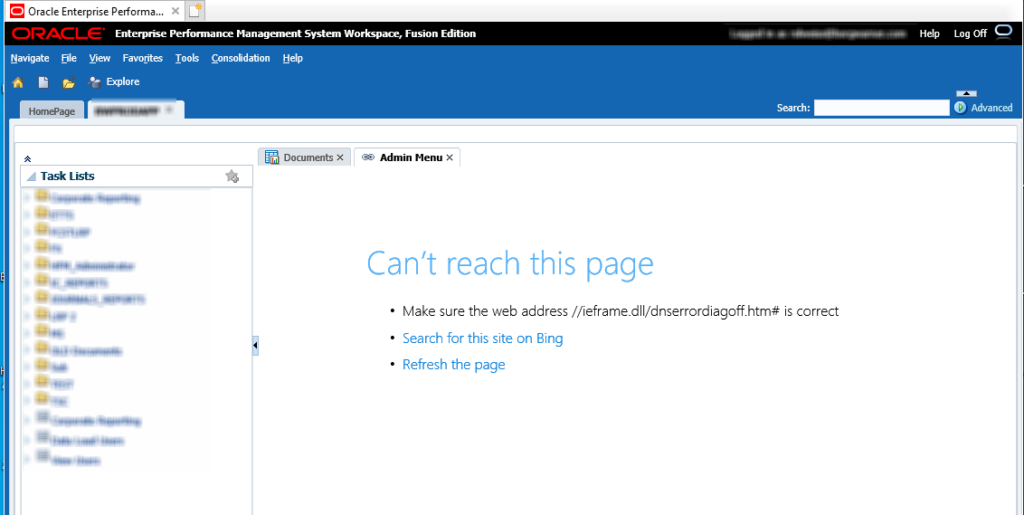
Cause: Web Symphony URLs not being SSL enabled.
Resolution: Web Symphony URLs don’t work when accessing through Workspace SSL URL as it’s not SSL enabled. Try using the Web Symphony URLs without https:// in the workspace. This issue was more recurrent while using Firefox or Edge browsers. It appears Firefox and Edge are preventing SSL sites from sending traffic to non-SSL sites. One workaround is that we can uncheck the “Tasklist opens link within the same page”. The Web Symphony links will then open in a new tab outside of Workspace (even when using the Workspace SSL URL).
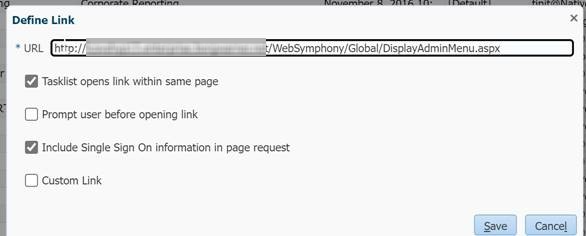
Permanent Fix:
It was related to default security settings for Edge and Firefox. By default, they now disable mixed content that is unsecured. Below is a workaround. A side effect of these changes is that this site might now appear as “Unsecure”.
1.) Click to the left of the URL bar while visiting the SSL-enabled EPM workspace URL. After the drop-down appears select “Permissions for this site” and a new settings page will open.
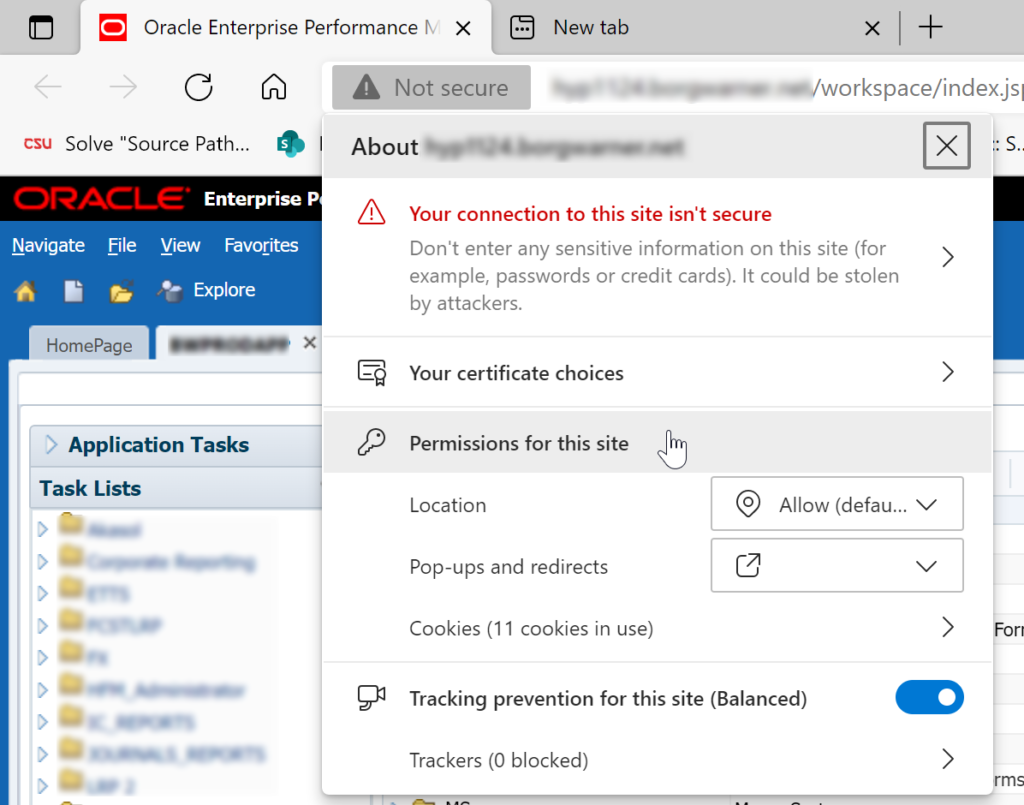
2.) Under the site permissions for SSL-enabled EPM Workspace URL, scroll down, and under “Insecure content” change from “Block” to “Allow”.
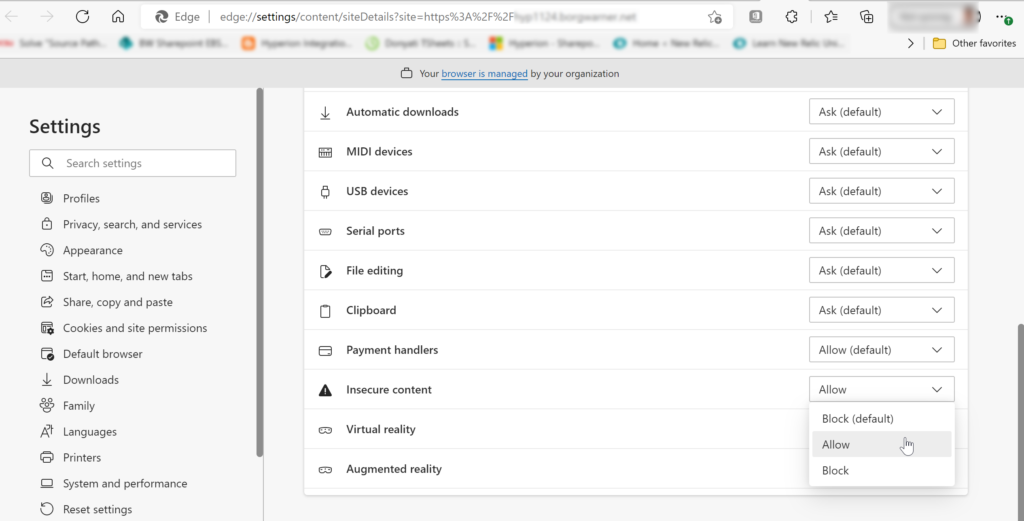
Here’s the error I found that led me to this conclusion.
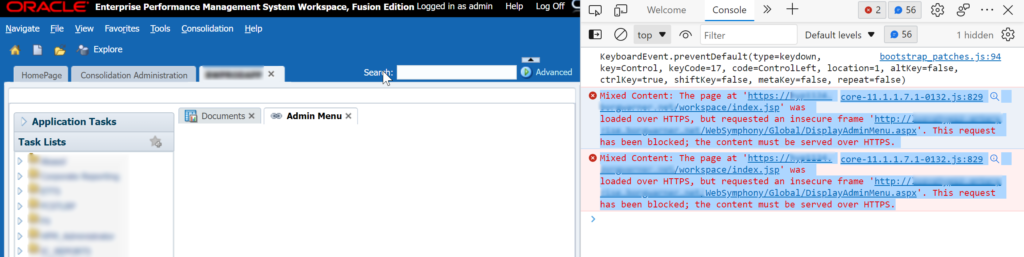
After all the logs available in the servers and knowledge articles present, it’s crazy how sometimes we need to dig several places to land on a possible solution. Hope this helps in case you guys run into the same issue in the future…!!! Happy Learning…!!! Cheers…!!!
To understand more about the EPM Maestro tool, please visit their official page EPM Maestro.
To understand more about the Web Symphony tool, please visit their official page EPM Web Symphony.
Read more about how to troubleshoot EPM 11.2.10 Errors – EPM 11.2.10 Configuration Issues.