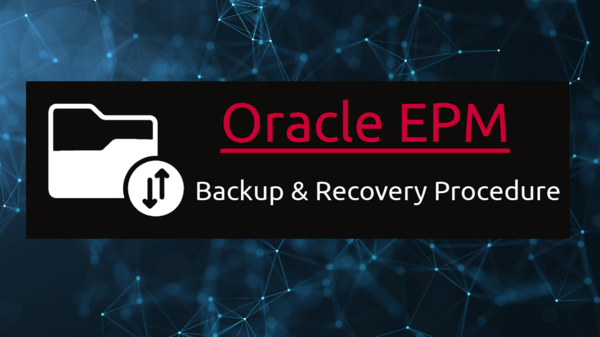Overview of Backup and Recovery Process
Backup and recovery processes for Oracle Hyperion Foundation components are vital for protecting critical data and safeguarding the integrity of your Enterprise Performance Management (EPM) environment. Hyperion Foundation has a number of components, including Hyperion Planning, Essbase, Financial Management (HFM), and others. The following is a high-level summary of how to approach backup and recovery for various components:
Foundation Services Components
EPM Workspace and Shared Services
EPM Workspace and Shared Services share a file system and database.
Note: You must synchronize Shared Services backups with product backups to preserve provisioning data.
Backing Up the File System
To back up the file system for EPM Workspace and Shared Services:
1. Copy these folders to a storage device or another network location after you install or reconfigure EPM Workspace.
- l EPM_ORACLE_INSTANCE
- l MIDDLEWARE_HOME/user_projects/domains/domain name
Note: This is a one-time backup of all Oracle Enterprise Performance Management System components that are installed and configured on the machine.
2. Perform a weekly full or daily incremental backup of these subfolders of EPM_ORACLE_INSTANCE/config:
- l FoundationServices
- l Foundation
Note: The 11.1.2.0 subfolder of EPM_ORACLE_INSTANCE/config/foundation contains .reg.properties, which are required for recovery.
3. Optional: Perform a monthly or weekly backup of MIDDLEWARE_HOME/user_projects/domains/domain name/servers/managed server name/logs, which contains only historical information.
Restoring EPM Workspace and Shared Services
To restore EPM Workspace and Shared Services after a failure:
1. Recover all components you backed up, including the Shared Services Registry. Place the copied directories and files in their original locations.
2. Restart all products and related services. See “Starting and Stopping EPM System Products” in the Oracle Enterprise Performance Management System Installation and Configuration Guide.
Backing Up the Database
To back up the database for EPM Workspace and Shared Services:
1. Navigate to your database system tables.
2. Back up the Shared Services and EPM Workspace schema if you use Oracle RDBMS; otherwise, back up the SQL Server or DB2 database.
Restoring the Database to a Different Server
If you back up a database from one server and restore it to a second server (for example, because the first database server is under maintenance), you must use the WebLogic Admin Console to update the data source and the reg.properties file:
To restore a database to a different server:
1. Update the data source:
- From the WebLogic Admin Console, select Services, then dataSource, and then EPMSystemRegistry.
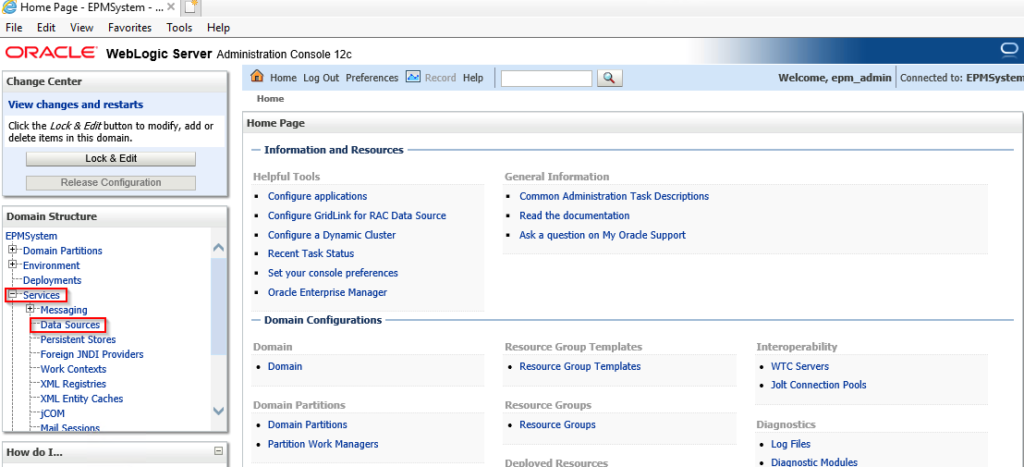
- On the Connection Pool tab, specify the user name, password, and JDBC URL for the second server.
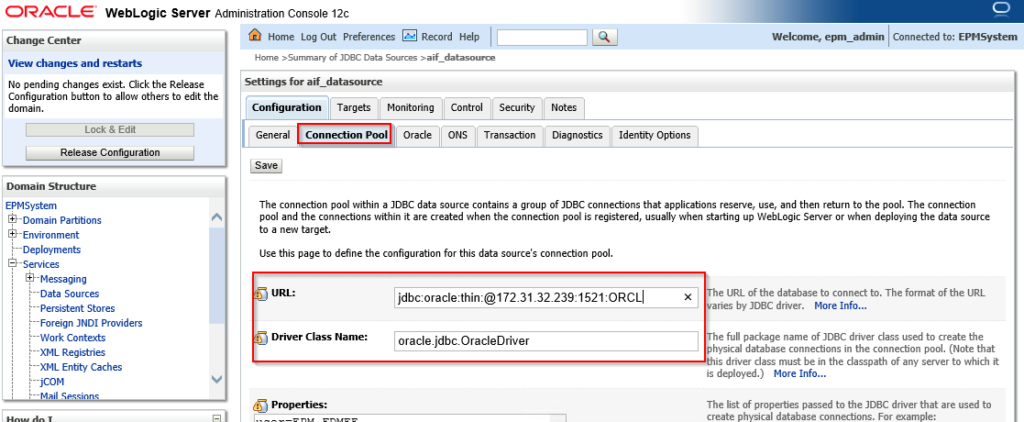
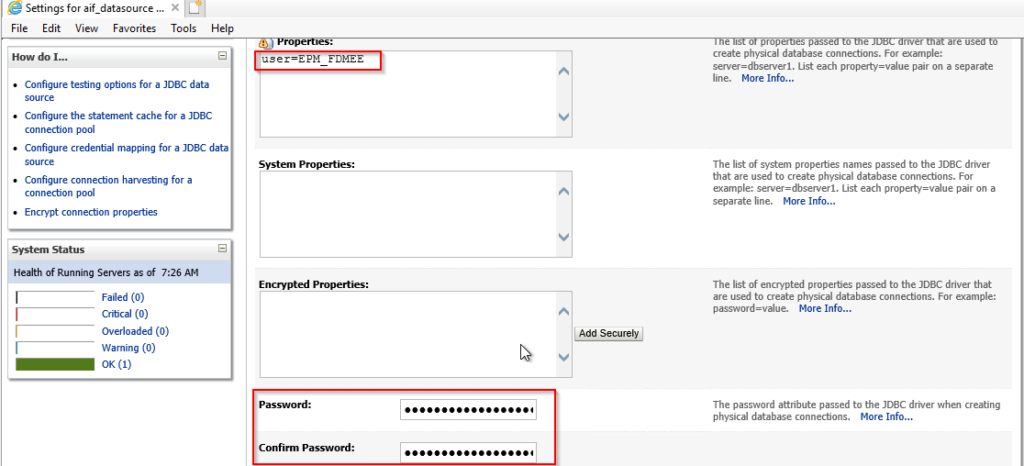
- Click Save and Activate Changes.
2. Open reg.properties with a text editor and update the user name, password, and JDBC server URL. The reg.properties file is in EPM_ORACLE_INSTANCE/config/foundation/11.1.2.0.
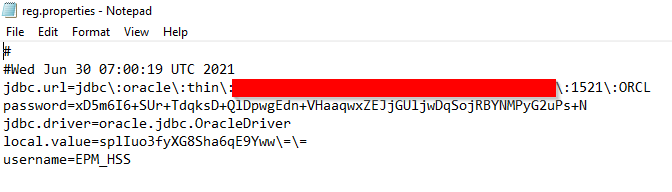
3. Start Shared Services.
Performance Management Architect
It would help if you backed up the Performance Management Architect database regularly.
- To enable recovery from a failure:
1. Back up the Performance Management Architect database and, if necessary, the Performance Management Architect file system.
2. Periodically back up EPM_ORACLE_HOME/products/Foundation/BPMA/AppServer/DimensionServer/ServerEngine/bin/bpma_server_config.xml.
To recover from a failure:
1. Restore the Oracle Hyperion EPM Architect database that you backed up.
2. To recover configuration settings, restore the file system that you backed up.
3. Install Dimension Services Server by running EPM_ORACLE_HOME/products/Foundation/BPMA/AppServer/DimensionServer/ServerEngine/bin/services_build_helper.exe INSTALL PROD.
4. Create a virtual directory for hyperion-bpma-server in Internet Information Services (IIS) that references this folder: EPM_ORACLE_HOME/products/Foundation/BPMA/AppServer/DimensionServer/WebServices
5. Ensure that the Microsoft .NET Framework version of the Web application is 2.0, and enable ASP.NET 2.0 Extension.
6. Ensure that write access for C:/Documents and Settings/All Users/ApplicationData is enabled for NETWORK SERVICE users.
7. Run these scripts in EPM_ORACLE_INSTANCE/bin/deploymentScripts/ installServiceScripts to install the J2EE Web tier services:
- l installServiceEPMADataSync.bat
- l installServiceEPMAWebServer.bat
8. Restart the product and any related services.
Calculation Manager
To enable recovery after a failure, you need only back up the database that you use with Oracle Hyperion Calculation Manager, as described in the RDBMS documentation. Additional precautions that you can take:
- l Back up the product components in EPM_ORACLE_HOME/products/Foundation/CALC.
- l Perform a weekly full or daily incremental backup of MIDDLEWARE_HOME/user_projects/domains/domain name/servers/managed server name/logs.
Smart View
To enable recovery of Smart View after a failure, copy the Microsoft Office documents containing Smart View data to another location. Include these file types:
- l XLS and XLSX (Excel)
- l DOC and DOCX (Word)
- l PPT and PPTX (PowerPoint)
To recover from a failure, replace the backed-up Microsoft Office documents in their original locations.
Read another article to understand the Overview of Hyperion Backup and Recovery Procedure.
Also, read the official documentation from Oracle on the Backup and Recovery Guide.